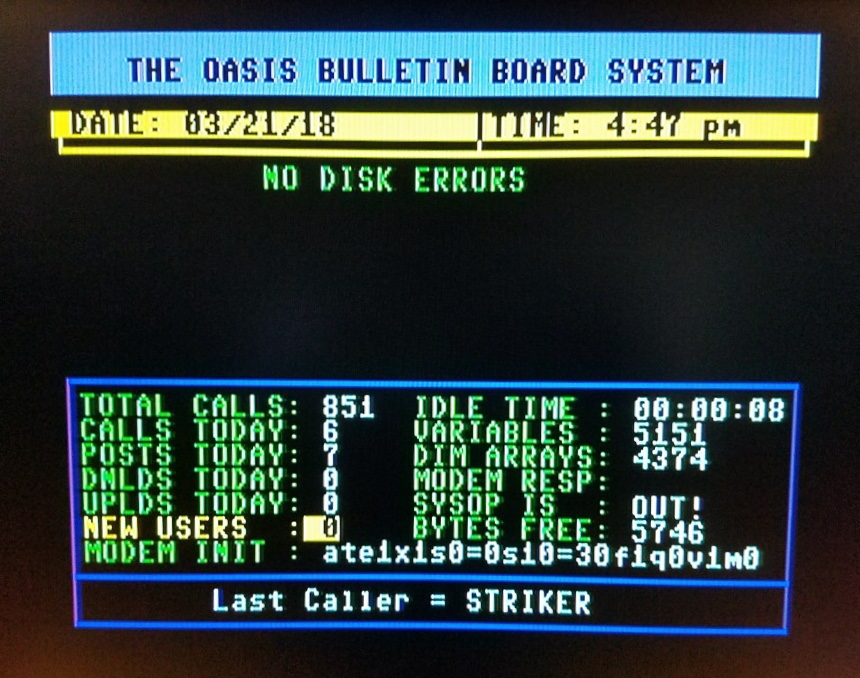Originally Published by: Fred Dart (The Chief) Port Commodore BBS, 1988.
Fiscal Information’s Lt. Kernal hard drive system, marketed by Xetec is a marvel of engineering and technology. It is, in my opinion, the finest add on peripheral you can get for the C64/C128 computer. It is fully supported with a well written manual and two BBS support lines plus voice support offered by Xetec. All this aside, we think that there are some things that could be clarified a little from the way they are presented in the owners manual. We’ll point out a few things that we have learned through experience by using the drive for over 18 months.
To start with for many the initial reading of the owners manual is confusing because it speaks of LUS (logical units), a term that is not usually familiar to most. Most users have been dealing with 1541/71/81 drives which are simply a device that can contain one disk and is addressed as DEVICE #8. If more ‘boxes’ are added to the system they are usually addressed as #9 or #10, etc. Some years ago Commodore marketed some other disk drives, the 4040, 8250 and third party drives like the MSD2 that had TWO disks in the same ‘box’. The box was still addressed as DEVICE #8 but now each individual DISK had to be addressed. Since each disk was run on it’s own DRIVE it was addressed by a DEVICE/DRIVE number. For example, to load something from the disk in DRIVE 0 you would type:
LOAD”0:game”,8
and if the same program were on the disk in DRIVE 1 you would load it with:
LOAD”1:game”,8
The 0 or 1 indicating the LOGICAL UNIT number. The Lt. Kernal carries that even further, allowing up to 10 user defined logical units, 0 through 9 and one that is set aside for the Lt. Kernal DOS to reside on, LU 10. They are addressed as above, and you could load the program ‘game’ from any logical unit 0 to 9 by inserting the proper LU number:
LOAD”LU:game”,8
When you first receive the drive it has 3 LUS defined, 0, 1 and 2. You can use it that way if you want but it is best to determine your own needs and adjust the LU parameters to suit your purposes first. It is a bit difficult to change LU parameters later.
Another concept that is a bit difficult to grasp at first is the concept of CYLINDERS. Again, most users are used to dealing with BLOCKS and are used to seeing 664 blocks free on a new disk. These figures become rather insignificant when dealing with a hard drive. If it were set up as one HUGE LU (possible but not recommended) it would have about 78,000 blocks available (give or take a few thousand). A much more manageable method of dealing with the size of the drive is by using CYLINDERS. A cylinder being the smallest area of the drive that can be addressed without moving the READ/WRITE head. On your new drive there are 566 cylinders available (30 have been used by LU 10 and the DOS). The SMALLEST LU you can set up is 16 cylinders, the largest would be 566 cylinders. One cylinder is equal to 68 blocks on the hard drive which is 136 CBM disk blocks. The hard drive uses blocks 512 bytes long, the Commodore drives use 256 bytes. This is good to keep in mind since it will often seem that files on your hard drive are not big enough, only 25 blocks when you thought they should be 50, etc.
When you first get your drive there are a couple of things you should do. First, READ THE MANUAL. With many products you can just turn them on and start using them, not this one. The manual may prove confusing at first, maybe this will help. In any event, READ THE MANUAL. Next, before you do anything else, make a backup copy of the disk that comes with the hard drive. This is the current DOS and it is your safety net in the event anything ever happens to your DOS on your drive. Put the original away in a safe place and put the copy away where you can find it if you need it.
Follow the procedure for hooking up your hard drive. The manual is good about that. The instructions are complete and easy to follow for both the C64 and C128. You should have no problem. When you get the drive all connected according to the book it should come up as stated in the manual.
In the event that you cannot get the drive to come up and cannot seem to get anything out of it there is a program on your DOS disk (the copy remember?) called INSTALLCHECK. You can load and run that program. It will check out the wiring and the host adapter to let you know if they are connected properly and if the host adapter and the computer are ‘talking’ to each other. If the drive comes up there is no need for this check.
If your drive comes up normally then you should first go into CONFIG (just type CONFIG) and that will bring up a configuration menu. Selecting F1 will let you set up your logical unit parameters. It is a bit confusing but you are going to configure PHYSICAL DRIVE 0 and PHYSICAL CONTROLLER 0. (In other words, enter 0 at the first two prompts). Then, if you want to change the LUS from the way they were shipped to you you must first DELETE the existing LUS and ADD your own.You should figure out approximately how much room you will need in each of the LUS and configure them accordingly. Only YOU can determine your own requirements. After you have adjusted the LUS to the size you want then choose the UPDATE and then EXIT. When you exit you will get an option of printing your parameters to the SCREEN or to a PRINTER. Be SURE you save them. If printed to the SCREEN then WRITE them down. This is VERY IMPORTANT.
After you have configured your LUS you may wish to set the rest of your parameters. Selecting F3 will bring up a whole SCREEN full of options. You can set the colors that your computer comes up in, the default LU, turn on or off the ‘beep’ and a whole lot of other parameters Some pertain only to a C128. You should go down the list carefully and examine each one. If in doubt, press the ‘^’ key and it will bring up a ‘help’ window that will explain the options. A couple of things are important here. If you are running C-net 12.0 the NMI trap must be ON, if you convert to IMAGE the NMI trap must be OFF. Another option is the autoload from the serial bus. This is desired as it allows you to type:
LOAD”name”,8 and if that file is not found on the hard drive it will go out to the floppy and look for it. A good way to get some files from floppy to the hard drive. NOTE: both the floppy and the hard drive MUST have the same DEVICE number (8 or 9 or whatever. It is recommended that you have your hard drive set up as #8 and ALSO have a floppy #8 hooked up at the same time.) NOTE: When you are configuring all of your other system parameters there is a whole page full of 00 01 02, etc. columns across the screen. These are for other PORTS and will be dealt with a bit later. For now, only worry about the column marked 00 (the first column)
After the system is properly configured to your satisfaction you must now ACTIVATE ALL LUS. Activating an LU is just the same as NEWing a disk, it makes it ready for use. Before it has been activated it is not safe to save anything to it. Activating it erases everything on it so you must verify TWICE that that is what you want to do. You will also be asked if you want to install a DOS image. This is up to you, it does speed up the system somewhat at the expense of space. A dos image requires about 225 hard blocks (less than one floppy). We’d recommend it on your most used LU in any event.
Your system is now ready for use. How do your get files onto it? From a floppy you can use a utility on your hard drive called FASTCOPY. It will rapidly copy all the files (or only those you select) from a floppy to wherever you want it on your drive. It can also be used to copy FROM the hard drive to floppy. It does format each floppy though so if you just want to copy a few files you will have to use something else.
A special version of Jim Butterfield’s Copy-All is provided for copying. It is a bit slower and you need to change DEVICE number but it will copy all file types and will give an option to replace an existing file. A great utility. (incidentally, to change the number of the hard drive it is only necessary to type D 9 or D 10 and that will change it temporarily).
If you want to copy from one LU to another the AUTOCOPY does it. It is fast, efficient, and will offer the chance to replace an existing file.
To delete one file you can use ERA FILENAME (no quotes), or if you have a lot of files to delete, use AUTODEL which will show you the list of complete files on an LU and you can choose whichever ones you want deleted.
DOS 7.0 has the inclusion of a new feature to MOVE files from one USER number to another on the same LU. AUTOMOVE is very quick, will move the files. Deletes them from one user and add them to another. (The USER concept will be explained a bit more later.)
It should be noted here that FASTCOPY and COPY-ALL64.L only work in 64 mode so if you are using a C128 you must go into C64 mode to use these copiers. There is a fairly good copier available that works in C128 mode, it is UNICOPY that is distributed on the 1581 distribution disk. It is my understanding that UNICOPY as it appears on the 1581 disk is not fully implemented in that you cannot copy to all LUS. There is a modified version, modified by Xetec, that works well with the Lt. Kernal, it is available on the Xetec BBS as UNICOPY-T or on Port Commodore. One additional note here as well, we have found that FASTCOPY now works in 128 mode with DOS 7.1. (A later note: FASTCOPY in 128 mode seems to have a problem going from the hard drive to the floppy if the 128 or 1571 has updated ROMS. We have reported it to Fiscal but they have not verified it yet. We have heard enough ‘stories’ to convince us that the ‘bug’ exists).
A few additional concepts need some explanation. One is the USER concept. Each LU can be further subdivided into 16 subdirectories or USERS. Any files that are put in a particular USER area are only accessible to that USER. For example, if you wanted to save a set of files to a particular part of the drive but did not want them intermingled with files that were already in that LU then you could put them in a different user number. When you go to that USER # just by typing USER and the number 0 through 15 you will be in that user area. You can go from LU to LU and you will still be in that USER. If you type DIR you will only see the files that are assigned to that USER. They can be moved from one user to another with AUTOMOVE or from one LU to another with AUTOCOPY. Autocopy also gives an option of sending them to a separate user number. This is a very handy feature for keeping some backup files on your drive, just save them to a separate LU and user number. I keep a copy of my LU 0 on LU 6, user 1 so that if anything should happen to my LU 0 I can use the backup from LU 6 very quickly.
Another concept is the PORT number. The Lt. Kernal can have MORE than one computer connected to it at one time. A DEVICE called a MULTIPLEXER will enable four computers (any combination of C64/C128) to connect to the same hard drive. Several MULTIPLEXERS can be connected together so that it is POSSIBLE to connect 16 computers to one hard drive system. Each computer can be separately configured with its’ own PORT number. Unless you have a multiplexer you have no need for the port number concept. If you do have a multiplexer you can change PORT number by a small set of DIP switches in the HOST ADAPTOR. Your computer can be any PORT from 00 to 15.
Another ‘device’ that can be added is an ADD on drive. Additional 20 or 40 meg drives can be added–up to 160 Meg I think-and each additional drive is given a new physical DRIVE number in CONFIG. Your first drive is physical drive 0, the first add on is physical driver 1, etc. You still only have 10 LUS that you can define but they can become much larger. You can define then in any sequence you want, using cylinders 0 to 566 on the first drive and 0 to 596 (no DOS) on the add ons. It should be noted that an LU CANNOT cross between drives. You could not have one that was partially on one drive and partially on another. Also the add ons are just ‘daisy chained’ like adding another 1541 except you do not have to give it a separate number, it is just part of the first. The add on will have two slots in the back, one for a cable from the host and one for a cable to the original drive.
Occasionally, the drive may exhibit some strange behavior. One common cause is the host adapter. The host is a large, heavy cartridge and it takes very little movement of the computer to loosen the contact between the host and the computer. At the first sign of any abnormal behavior from your drive check to make sure that the host adapter is plugged in properly. Far less common but still an occasional occurrence is corrosion or oxidization on the contacts of the host adapter. If you are having unexplained problems with your drive a gentle cleaning of the host adapter contacts with a pencil eraser might help. Be very careful and rub them gently until they shine then clean off any residue or particles with a gentle brush before re-inserting the host. Make sure it is properly and firmly seated.
A rare occurrence is the destruction of an LU. At first glance it may appear to be hopelessly lost and it may appear that all you can do is activate it and start over. If this should ever happen to you be calm, don’t panic. It may not be as bad as it looks. First check all of your LUS to survey the damage. If it is confined to one LU then look for another one that has some room on it, hopefully as much room as on the damaged LU. When you have found some spare room (it does not all have to be together), use autocopy to file copy BY INDIVIDUAL FILE TYPE from the damaged LU to your ‘spare’. Since there are several file types you will have to repeat the procedure several times. You may not have any USER files on that LU so you can skip that file type, the same goes for other file types. It is best to copy each type just to be sure. You may not recover all of your files this way but you will recover a lot of them. When you have copied all that you can from the affected LU then activate it and copy all of your files back to it. NOTE: DOS 7.1 may cure this problem and make this unnecessary.
In the event that anything here conflicts with the instruction manual disregard these instructions. The operators manual is the ultimate and final word, these notes are merely meant to be helpful additions.
Look for additional information in part two.
Lt. Kernal is a registered trademark of Fiscal Information, Inc.