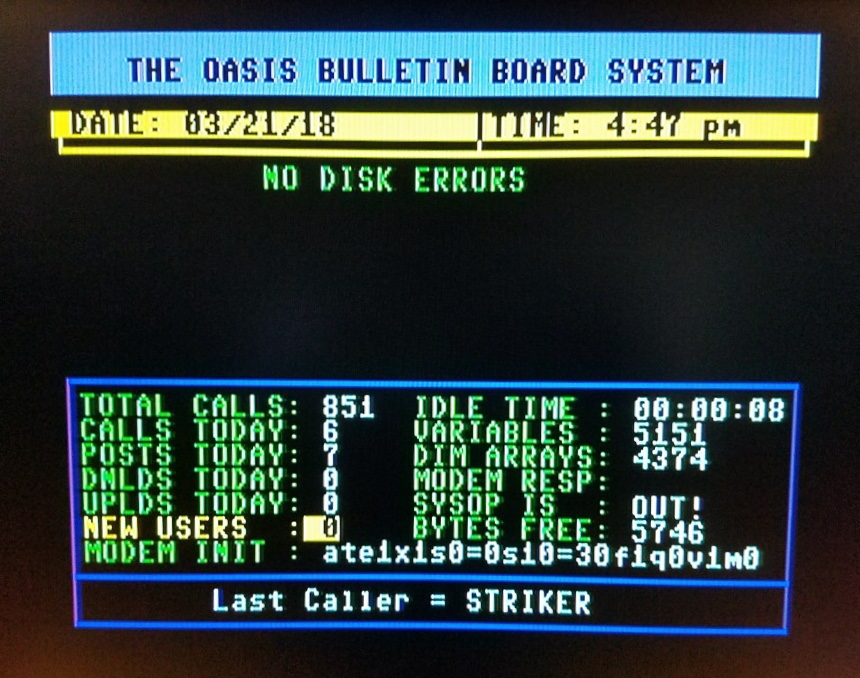In the latest video from AnyBit Fever Dreams, viewers are treated to a comprehensive breakdown of how to run programs on F256, the modern 8-bit retro computer. This isn’t your standard “type RUN and pray” guide—it’s a deep dive into the 12 (yes, twelve!) different ways to execute programs on the F256 platform. From basic memory-resident listings to advanced flash cart manipulation, this tutorial is packed with essential insights. Whether you’re just unpacking your Foenix or you’re knee-deep in flash memory configuration, learning how to run programs on F256 will level up your experience.
Below is a professionally curated list of the methods covered in the video, organized from beginner-friendly to full-blown developer mode.
1. SuperBasic Execution
Start here. The F256 boots straight into SuperBasic, so you can type in a simple program like 10 PRINT "HI" and run it—no SD card required.
2. PGZ Executables from SuperBasic
Just use the command /– balls to run balls.pgz. This shortcut uses an alias (pExec) behind the scenes to load executables from the SD card.
3. Programs in Flash Memory
Flash programs don’t need file extensions. Using just a slash (/) followed by the name will launch them instantly—fast and tidy.
4. DOSs Shell
For command-line fans, the DOSs shell offers commands like LSF to list flash programs, and lets you launch them by name, no slashes needed.
5. FM File Manager
A must-have utility, FM is a dual-pane text-based browser that lets you navigate and launch programs (and even auto-routes file extensions like .txt).
6. 1541 Disk Drive
Feeling nostalgic? Plug in a 1541 drive via the IEC port and use drive 1, save, and load just like the old days.
7. FoenixMgr Python Scripts for PGZ
Use Python scripts (runpgz.bat) to send executables over USB. Great for testing code quickly—no SD copying needed.
8. FoenixMgr for BIN Files
Advanced users can load .bin files directly to RAM at specified addresses. This method skips the kernel—perfect for demos, risky for beginners.
9. Flash Memory Configuration
Modify the onboard flash layout using bulk.csv. Want FM to boot instead of SuperBasic? Just reorder the blocks. Pro tip: leave the kernel blocks alone!
10. Flash Cartridge with PGZ2FLASH
Burn your program onto an external cartridge using PGZ2FLASH. Instant boot times, retro feels. Just remember to add the required header.
10b. PGZ2Flash for Onboard Flash
Install programs into onboard flash using the same PGZ2FLASH tool, then update your bulk.csv to include them in the boot sequence.
11. Reprogramming Flash Cartridge
Stuck with a cart that auto-boots something useless? Flip the DIP switch to bypass the cart, boot to SuperBasic, and use FCART to fix it.
12. Toolbox Environment in 65816 Mode
The deep end. Toolbox lets you play in 65816 extended mode with access to all RAM and low-level operations. Requires custom flash and FNX Boot setups.
Mastering how to run programs on F256 opens the door to everything the platform offers—from beginner BASIC to advanced flash-based execution. If you’re just starting, focus on methods 1 through 5. Once you’re ready to dive deeper, the remaining methods will empower your programming journey. This video guide is the one the community wishes existed earlier—and now it does.