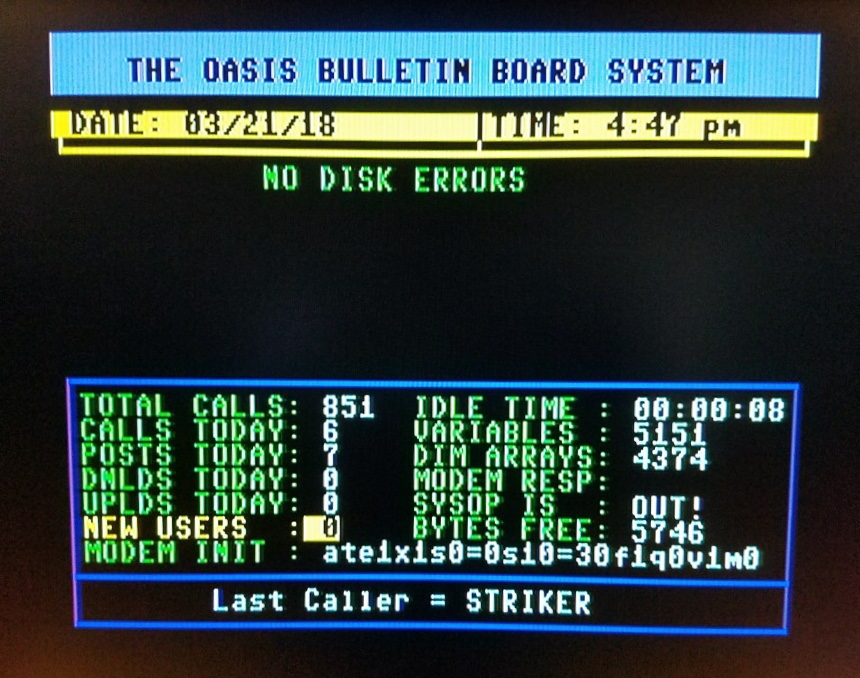MiSTer NFC Cards are changing how retro gamers interact with their libraries. In a new video, Wolfgang from RETRO is the New Black shows how to turn the MiSTer FPGA into a cartridge-style console using inexpensive NFC tags.
Right away, this approach makes game selection faster and more interactive. Instead of browsing menus, players can tap a card and launch a game. MiSTer NFC Cards offer a way to add physical flair to digital games, using basic tools and a mobile app.
How It Works
To get started, Wolfgang uses blank NFC cards and stickers. Packs of 50 cost about $10, and they work with most phones or USB readers. The tags don’t store the game itself—just a short string that tells the MiSTer which title to load.
Everything runs through a tool called Zaparoo. Once installed, it links each tag to a specific game on your MiSTer system. Setup is simple: run the “update_all” script, launch the Zaparoo app, and scan your library. After that, just tap and play.
Creating Custom Cartridges
Wolfgang goes beyond simple functionality. He prints custom labels using Photoshop and glossy vinyl sticker paper. Each label adds a unique touch, turning blank NFC cards into game-themed cartridges.
Don’t want to use Photoshop? No problem. Zaparoo includes a built-in label editor. Even the free version of the app works, but the full version—about $7—unlocks extra tools.
MiSTer NFC Cards aren’t limited to rectangular blanks. You can stick tags onto action figures, repro boxes, or anything else that fits your setup. Wolfgang adds DuckTales to a Scrooge McDuck figure and Star Wars to a Death Star model.
Real-World Use
The system changes how Wolfgang’s family uses their MiSTer. Cards are stored in vertical stands. Kids grab a favorite, tap it, and the game loads. No menus. No browsing. Just play.
He shares a few lessons too. For example, don’t layer NFC stickers on top of other chips—it causes interference. Stick to plain surfaces, or block the original chip with tape before adding a new tag.
Final Touches
At the end of the video, Wolfgang walks through printing the labels. He uses a standard inkjet printer with vinyl paper for glossy results. Once printed, he cuts them out and sticks them to the cards. The finished product looks clean, colorful, and fun to use.