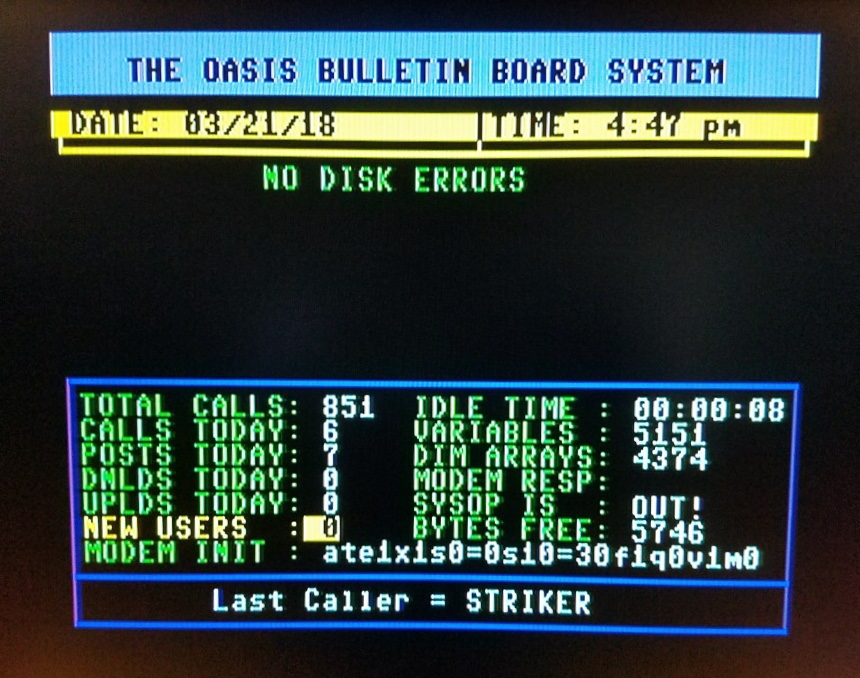Per The Highlander
Ok, so the new firmware version brings hyperspeed loading and loads of other new things. But how do you use Hyperspeed loading?
First: download the Hyperspeed Kernal from here: https://www.facebook.com/groups/1541u…
Then set everything up:
Thanks to Scott Hutter on the 1541 Ultimate FB group:
To set up:
1) Download and put the file with your other kernals
2) In the menu, navigate to it, select it, and choose Alternate Kernal 1,2,3 etc.
3) Go into “C64 and Cartridge Settings”, and select the alternate kernal
4) In the same menu, make sure “Cartridge Preference” is set to Internal (and Cartridge is none)
5) In the same menu, make sure “Command Interface” is Enabled.
6) Reboot. You should see “**** ULTIMATE 64 BASIC V2 ****”
*) In the video I forgot to mention this step.
How to use:
1) In the menu, navigate to the disk image. D64, D71, D81, or DNP
2) Cursor-right INTO the image (youll see the directory listing)
3) Press F5, then “Software IEC”, then “Set dir here”
4) exit (run/stop)
But what now? Using $ works, but loading a game the normal way may fail. Check the F2 settings, go to “Software IEC Settings” and check the “Soft Drive Bus ID” for which device number to use (or even set it to 8 if you like).
In my case it said “10”, so I can use LOAD”filename”,10,1…